Signing documents with a Trusted Profile
Important! This guide is only applicable for citizens of Poland and requires a Trusted Profile.
Signing documents with your trusted profile is very easy and convenient.
- Go to the page: signing an electronic document with a trusted signature (press)
a) Go to the gov.pl website
b) Go to the “Usługi dla obywatela” tab on the left hand side.
c) Expand the tab “Dokumenty i dane osobowe”.
d) In the “Inne sprawy” section, click on the link “Podpisz dokument elektronicznie – wykorzystaj podpis zaufany”.
e) Answer a few simple questions.
You probably care about this option: “Chcesz elektronicznie podpisać (lub sprawdzić) dokument PDF w formacie dedykowanym dla dokumentów PDF. Jeśli otworzysz tak podpisany dokument PDF, zobaczysz złożony w nim elektroniczny podpis (lub podpisy).”
f) Press the “Podpisz lub sprawdź dokument pdf” button, which will redirect you to the link above. - Drag the file you want to sign to the location indicated:
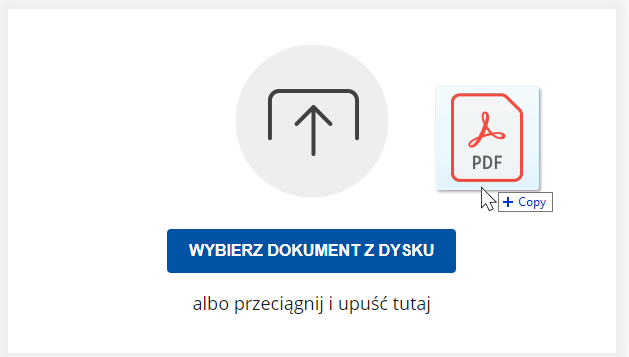
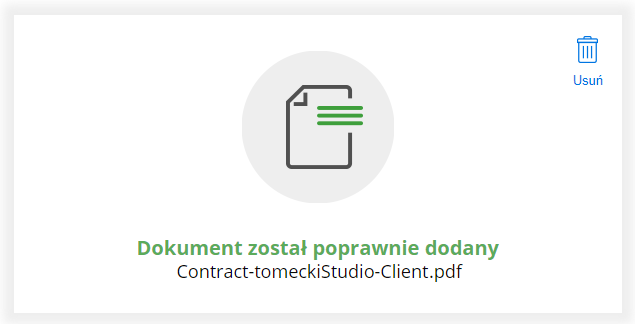
If the file has already been signed by someone, you should see information about the signatures.
- Press the “Podpisz” button.
- You should see the trusted profile login page. Sign in (Logging in will NOT sign the document!).
- Once you have logged in correctly, you will see the document signing page, which will look something like this:
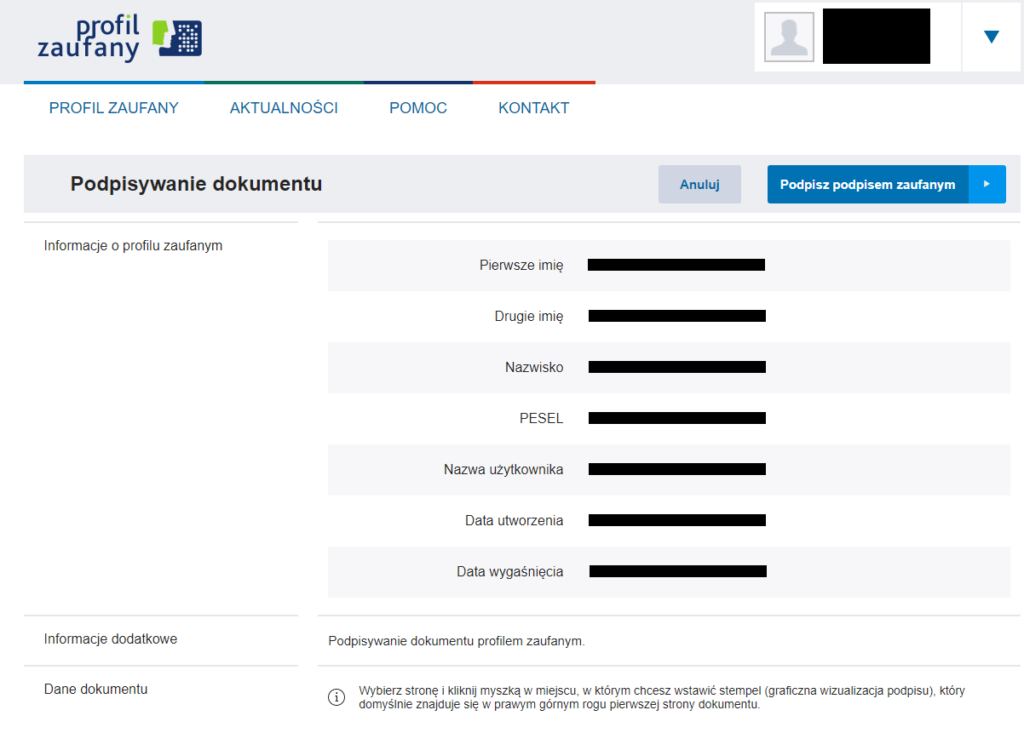
- In order to take care of the professional appearance of the signed document, go to the section “Dane dokumentu”.
- In this section you should see a preview of the document, with two buttons above it.
- Look in the document for a place to sign and go there.
Example:
“The signature space shall be provided on the last page of the document”
Above the document preview, press “Ostatnia strona”.
Now click on the document in the space provided for your signature.
A preview of your signature will appear.
Adjust its position by moving the mouse slightly and pressing the left mouse button.
Get a similar effect:

- Press the “Podpisz podpisem zaufanym”.
- You will need to log in again to confirm your identity (Logging in and confirming an operation WILL SIGN your document).
- Done! Once you have logged in correctly, you will be shown a page with a successfully signed document.
- Download the signed document to your computer.